When it comes to WordPress, customizing the look of your site is simple and straightforward. When you install WordPress, the default (or pre-set) theme is called Twenty Twenty-Three (as of WordPress version 6.2). It is a very customizable theme.
You can find general information about Twenty Twenty-Three here.
In addition to Twenty Twenty-Three, you’ll have other themes available to you. (What themes you have depends upon if you did a default WordPress installation, or if you installed a special package.) If Twenty Twenty-Three doesn’t meet your needs, you can activate another theme on your site or install a completely new one.
Activating Themes
-
Start at your site’s Dashboard.
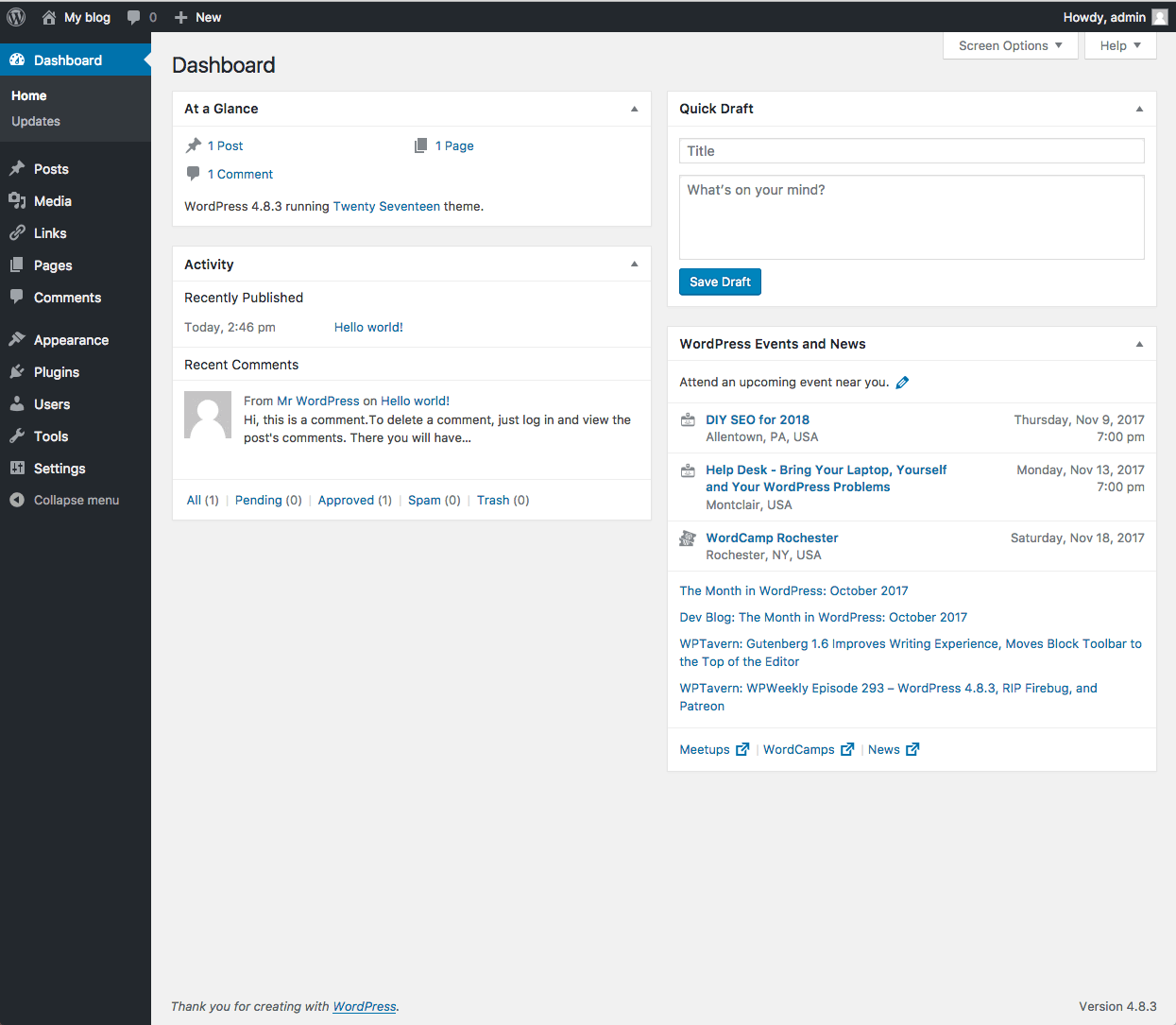
- Navigate to Appearance > Themes.

- You will see thumbnail images representing each of the themes that you currently have available on your site. Simply mouse over any one of them, and click the Activate link.
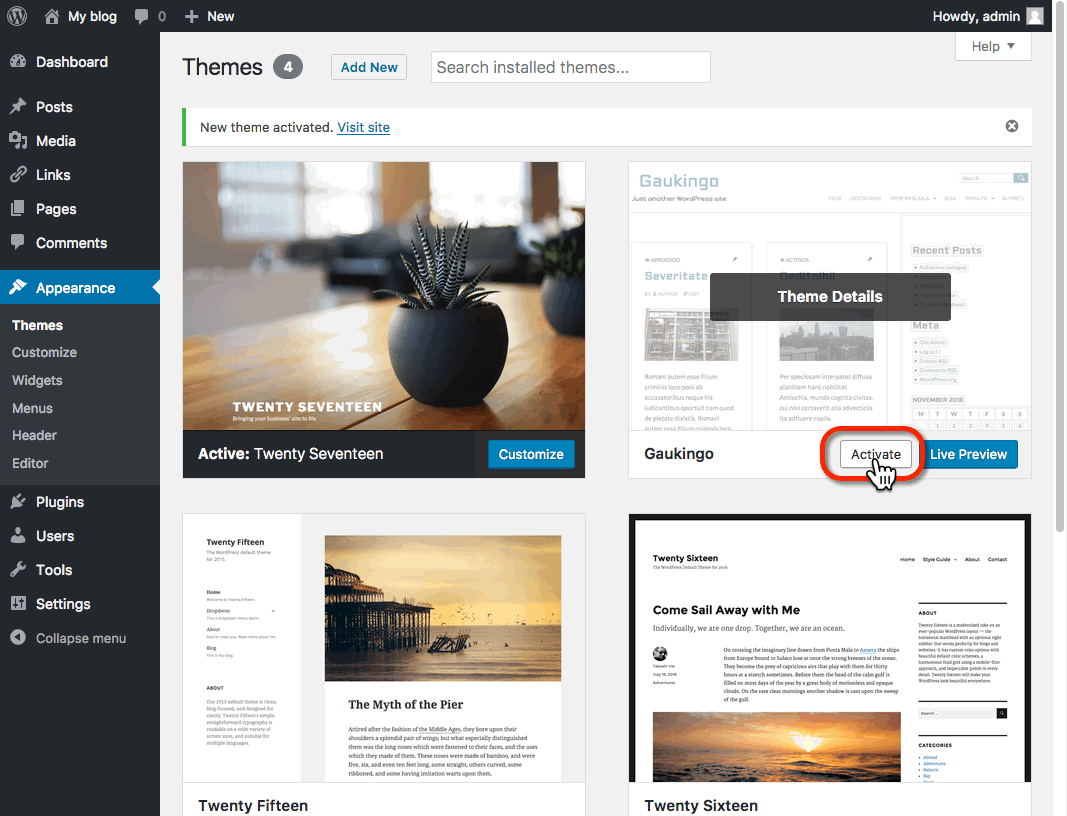
That’s all you need to do to change the look of your site with a new theme.
Installing Themes
If none of the themes that were provided when you installed WordPress are what you’re looking for, you can always search for and install other themes from the WordPress Theme Repository.
- Navigate to Appearance > Themes.

- Installing new themes is quite simple. You start by going to the Add New Button.
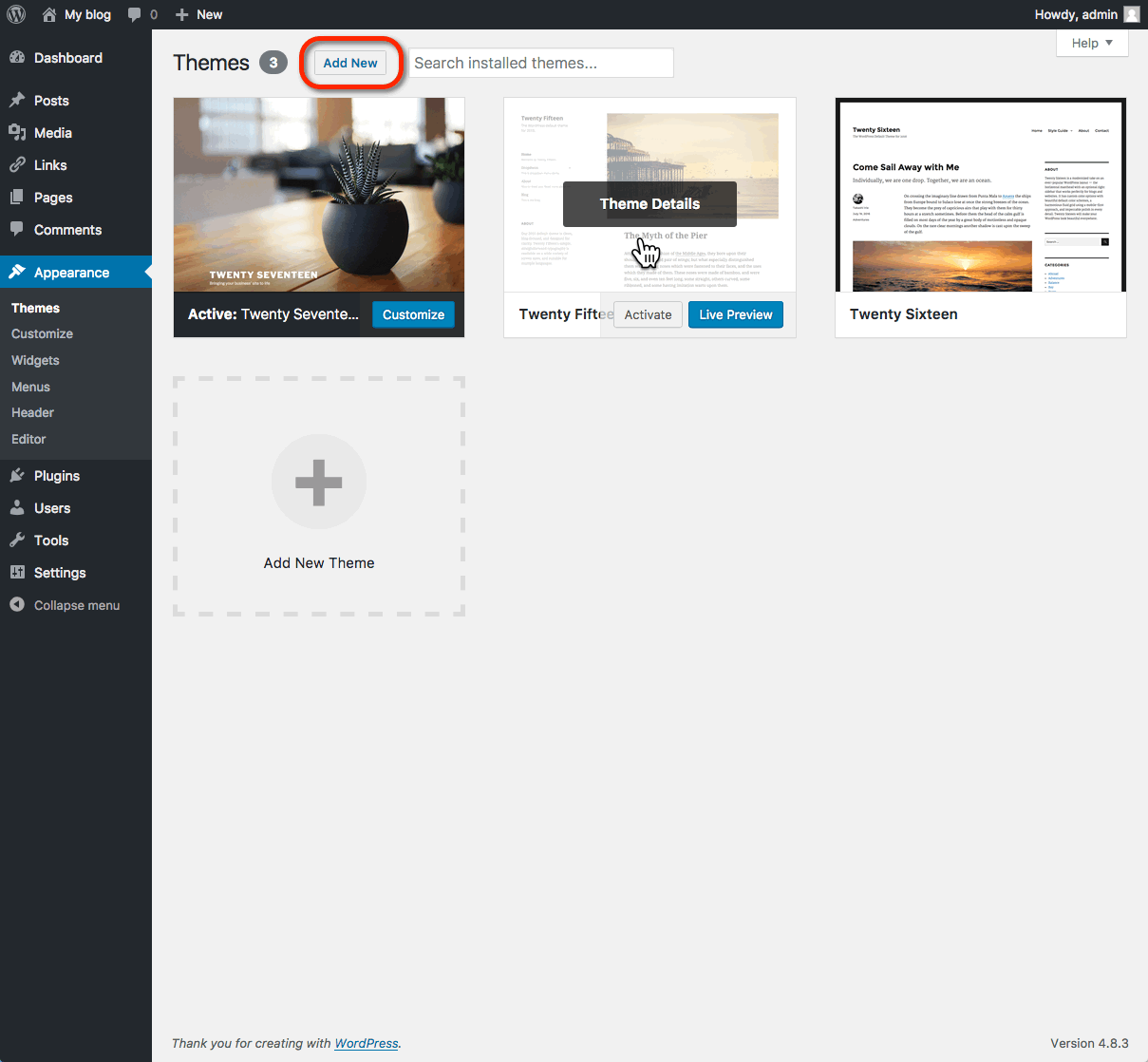
- The initial page is the Search Theme page, and it’s not visually helpful. You can check a few filter boxes to see what comes up, but there is a more visual way. Click the Featured link at the top and you’ll get visual (screenshot) examples of other themes you can install. You can also click Newest or Recently Updated.
- Under the thumbnail picture of each theme (when you hover your mouse over the theme) are three choices – Install, Preview, and Details & Preview. Those choices should be pretty self-explanatory so click Install to add a new theme to your site.
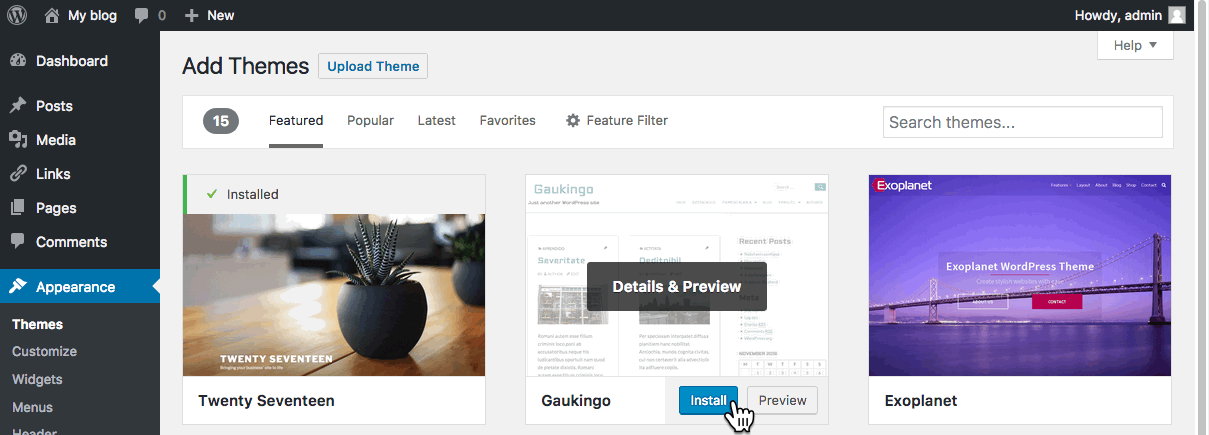
- After you install the theme, it is still not active on your site. You will need to Activate it to use it.
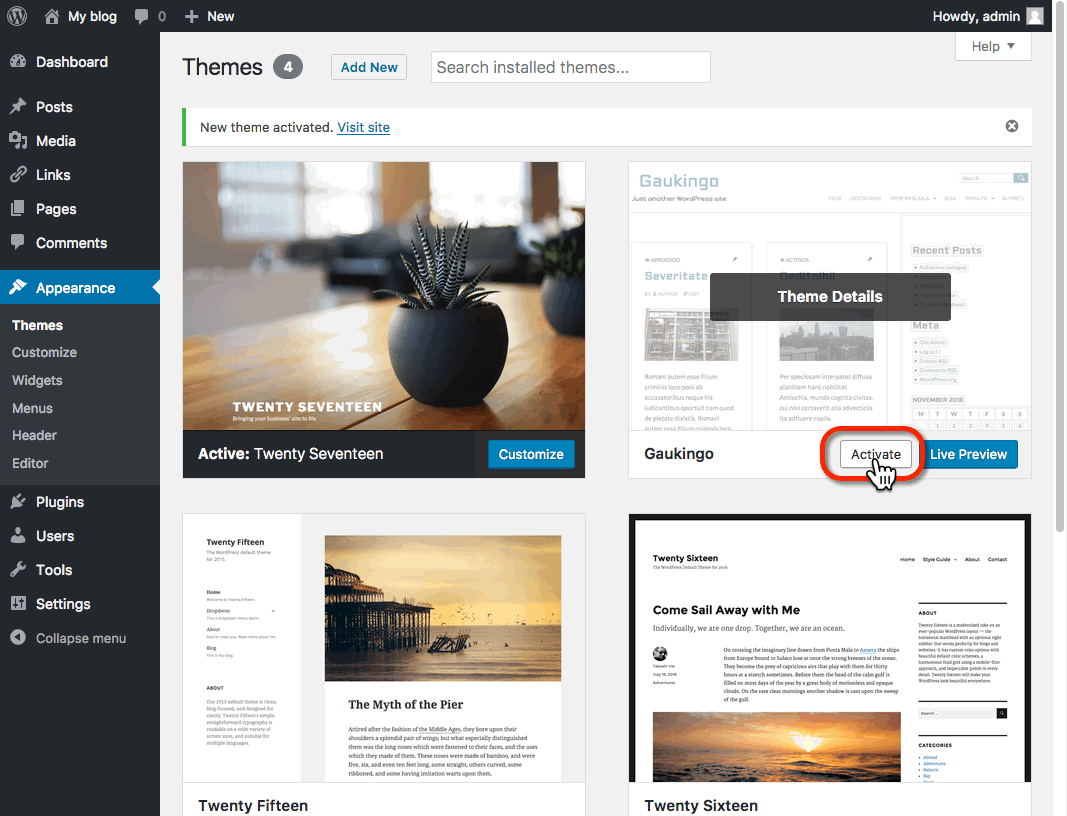
Once activated, your site will be using the new theme. Visit your site’s homepage to view your new theme.
WordPress Design Tools
Some newer themes will utilize design tool features to allow you to customize the layout, look, and feel of your site visually. Some examples include the Twenty Twenty-Two and Twenty Twenty-Three WordPress themes. To utilize these design features, Navigate to Appearance > Editor from the WordPress dashboard.
This feature will allow you to edit the layout of page types (for example, adding a sidebar to all “posts”) and editing content areas (such as the footer or header). The appearance editor replaces the “widgets” feature on other themes. So if you are following instructions that say you should edit a widget area, you will instead need to edit a template part in the appearance editor.